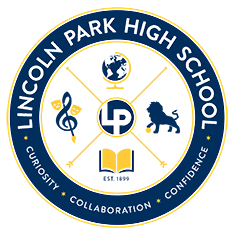How students can download or access unofficial transcripts:
How to view or download your transcript as a student or alumni
From the dashboard, click the School icon on the left navigation sidebar, then select Record Requests from the drop down menu.
Click the green Download Unofficial Transcript button to download your transcript.
Note: Because you are downloading this without a school seal or electronic signature, this transcript should not be provided or sent to anyone unless "unofficial transcript" is indicated as an option.
Setting up Common App in SchooLinks
How to link your Common App account, add your school to Common App, complete FERPA and start applying to colleges.
The first time that you use the College Applications manager, you will need to connect your Common App account.
Setting up Common App in SchooLinks as a Student
On the College Applications dashboard, click Connect.
You will see a list of instructions based on whether you
A) have an existing Common App account or
B) need to sign up for a Common App Account.
Click Connect Common App Account and Common App will open in a new tab.
If you have an existing Common App account, login using the email and password you used to create your Common App account.
Note: if you created your Common App account before 8/1/2021 you will need to follow the steps on the screen to roll it over to next year.
If you have NOT made a Common App account before, click “Create an Account” to fill in your account details and create a new account
Next, you will need to check the box next to I Agree to confirm that you want to share your Common App data back to SchooLinks. This is required to use Common App in SchooLinks.
Once you have successfully linked your Common App account, you will be redirected back to SchooLinks. You will now see your status as “Connect” on your External accounts card!
The next step in setting up your Common App account is adding your current high school. This helps Common App know where your application will be coming from.
|
On the College Applications dashboard, click Login in the bottom left section to access Common App. If you have already completed the previous step of linking your account, Common App should be open in a different tab. |
|
|
On the Common App website, go to the Common App tab and click open the Education section. Then click Find School. |
|
|
Find and select your school and click continue. Make sure your High School is correct. Otherwise, teachers and counselors will not be able to submit recommendations. |
Now that you have your account set up, let's add your first school! This will also allow you to complete the step of FERPA Authorization which must be done when you add your first school.
|
On the College Applications dashboard, click Submission Tracker. |
|
|
Select a school from your Final List to start tracking. You can also click Add School to search for additional colleges to track. |
|
|
Select the Application Method as Common App.
Click Save Application to continue setting up this application |
|
|
Click Add College to Common App and Common App will open in a new tab |
|
|
Login to your Common App Account (if you're not already logged in) |
|
|
You will see this school added to the list of schools on your dashboard. Click into the school. |
|
|
Click on the Questions section under “Application” and complete the "General" Section, particularly the "Preferred start term" and "Preferred Admission Plan" so that you can establish a deadline for this application. |
Now that you’ve added this school to your applications in Common App, you can continue to apply through Common App with the results and status tracked through SchooLinks!
Note: If you already added schools in Common App prior to linking your accounts, these will be added to your submissions tracker during the sync.
But let's not celebrate just yet - you'll need to complete the FERPA Authorization if you want to be able to request Teacher Evaluations for Common App.
|
Go to the "Recommenders & FERPA" of this application. If you have not already added your High School to the Common App tab, you will be prompted to do this first. See “Adding your High School” for additional instructions |
|
|
In the "Recommenders & FERPA", click Complete Release Authorization. Review the instructions before selecting whether or not to waive your rights. Once you add your signature, click Save and Close. |
|
|
Click back into the SchooLinks tab on your browser and click “Refresh Page” in the popup. |
|
You can now begin tracking your application on SchooLinks!
This is an optional step if you wish to apply for a fee waiver.
|
On the College Applications dashboard, click Login to Common App in the bottom left section to access Common App. If you have already completed the previous step of linking your account, Common App should be open in a different tab. |
|
|
Go to the Common App tab and click on the Profile section. Open the Common App Fee Waiver section |
|
|
Answer “Yes” to the fee waiver statement and select all the indicators in the list that apply to you. |
|
|
Sign your name and click Continue. Note: Your counselor will also be asked to confirm that you are eligible for this waiver. |
Requesting Letters of Recommendations Through SchooLinks
If you have not yet linked your Common App account to SchooLinks, the first step is to Set Up Your Common App Account which includes linking your account to SchooLinks. You won't be able to request recommendations without this step. Also, it is recommended to Junior and Senior teachers or LPHS.
When using SchooLinks with Common App, you will need to request all of your recommendations through SchooLinks. In Common App under the Recommenders section, you'll see the following message for both teacher and counselor requests:
From the dashboard, click the College icon on the left navigation sidebar, then select College Applications from the drop-down menu.
Click on the pencil icon of the school you want to request a teacher evaluation for.
Warning: If you have not completed your FERPA Authorization for Common App, you will be required to do so before requesting teacher evaluations. If you have not completed your FERPA authorization, the following prompt will direct you to log in to Common App. For more information visit Completing FERPA Authorization.
In the “Teacher Evaluations” column, any required evaluations will be outlined in red. You will need to add a "Recommender" (the person filling out your Teacher Evaluation) for each required evaluation.
Adding a Recommender
You have a few options when it comes to determining who you would like to request an evaluation from:
Choose an existing evaluation
Request an evaluation from a new teacher with an account
Request an evaluation from a new teacher without an account
If you have already requested a teacher evaluation for another school, you can assign an existing teacher evaluation to this school. These teachers will show up as Pending, Declined, or Fulfilled depending on the status of the already submitted recommendation.
You can also request an evaluation from a new teacher by searching for them by name in the search field. If you choose this method, you will need to select the subject for which you would like an evaluation.
If after searching for your teacher you don’t see the teacher listed, you can click Add them Manually. This will open up an option for you to provide their First and Last Name, Email, and Subject to request an evaluation from them. You will again need to select their subject in order to continue. Note: You must use the search first in order to see this option.
Regardless of the method you chose, once you have selected a teacher, click Next.
You will then be prompted to add a subject and an optional custom message that will be sent to your teacher along with your evaluation request.
To finalize the request, click Submit Request.
You will now see the assigned teacher's name and the status of your teacher evaluation! The teacher will be alerted that you have requested an evaluation and will be instructed to complete it for your application.
Tip: If the college accepts optional teacher evaluations, you can request them by clicking Request Teacher Evaluation and performing the same steps above to add an additional evaluation.
Requesting an evaluation is only the beginning of the process - the next step is ensuring that the teacher completes the requested evaluation. If you'd like to check on the status of all of your requests for a Letter of Recommendation (non-Common App) or Teacher Evaluations (Common App) or want to change your recommender to someone else, you can do so by following the instructions in this article, Tracking and Editing Teacher Evaluations and Letters of Recommendation.
Below is a screenshot of what you may see within Common App if your school is using SchooLinks. Here, you can see links to useful pages for the application process as well as instructions for obtaining transcripts and teacher recommendations.